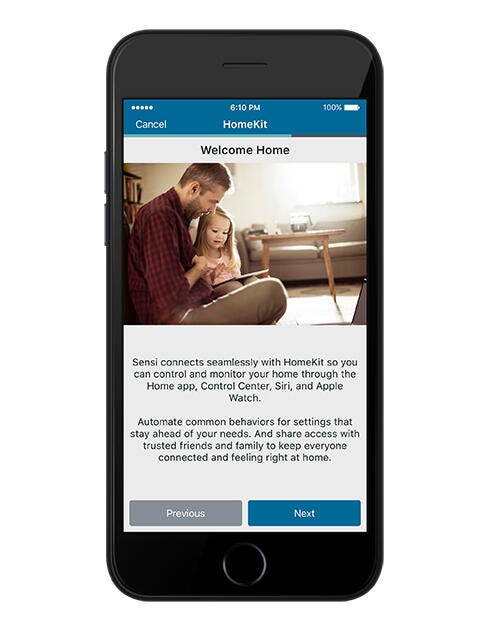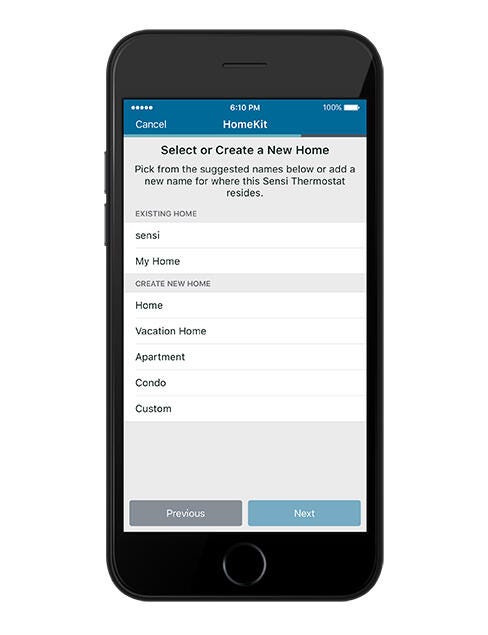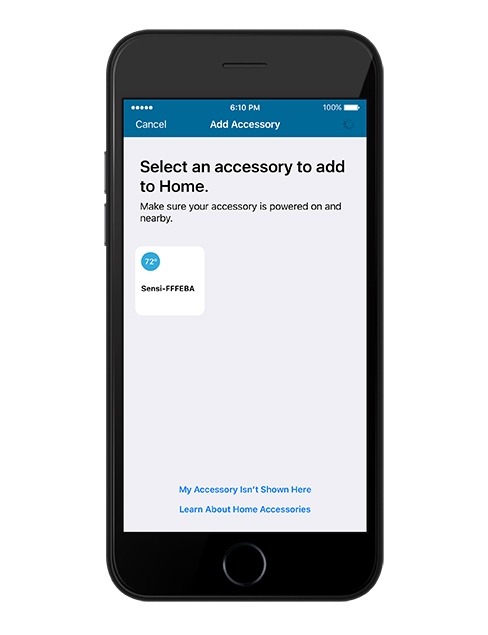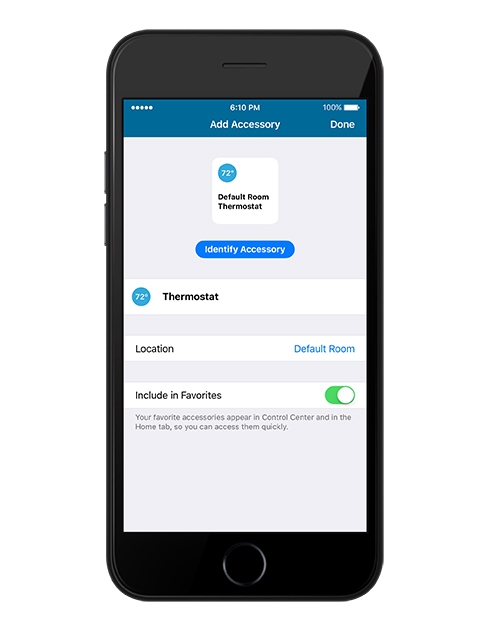Control your Sensi thermostat from anywhere with Apple HomeKit
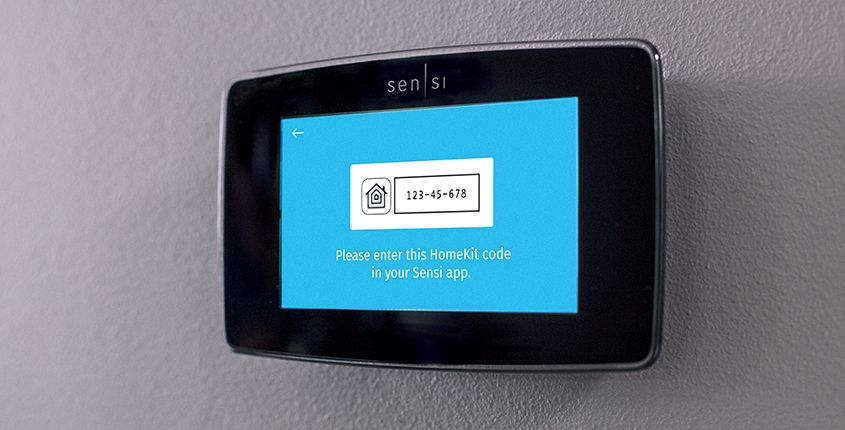
Access Sensi and all your smart home features in one place with HomeKit.
Both the Sensi™ Touch Smart Thermostat and the Sensi™ Smart Thermostat were designed for seamless Apple HomeKit™ thermostat integration. With HomeKit you can do things like tell Siri to “set the temperature to 72 degrees”, shut your garage door or turn off the lights—all through the Home app on your iPhone, iPad or Apple Watch. It’s an easy and secure way to control all your home accessories, whether at home or away. And Sensi is proud to be an approved HomeKit thermostat partner, making home comfort control more effortless than ever.
Control your home room by room from the Home app.
The Home app features a simple, elegant interface to set up and control all of your home accessories individually, working together in scenes, and even automatically. It’s deeply integrated into iOS so you can quickly control your home from Control Center or with your voice using Siri. With Sensi as your HomeKit thermostat, you can keep everything feeling right at home no matter where you are.
Tell Siri to set the temperature or set the scene.
HomeKit and Sensi thermostats offer endless possibilities for automation and comfort control at home. Here are a few ways you can interact and engage with HomeKit.
-
Use Siri voice commands to control your thermostat
-
Set configurable scenes for controlling multiple HomeKit accessories with a single Siri command
-
Set location-based scene triggers to activate scenes when arriving or leaving home. For example, you can ask Siri to set the “I’m Home” scene while you’re driving. When you arrive, your house will be bright and warm, waiting for you to settle in.
Simple setup. How to add Sensi as a HomeKit Accessory.
Check to make sure your thermostat enables HomeKit. Both the Sensi Touch Smart Thermostat and the Sensi Smart Thermostat are compatible with Apple HomeKit. The Sensi Wi-Fi Programmable Thermostat is not compatible with HomeKit. To get started you will need iOS 10 or later installed on your iPhone, iPad, or iPod Touch.
To add your Sensi thermostat as an accessory to your home:
1. Open the HomeKit App.
|
|
2. Tap Add Accessory.
3. Wait for Sensi to appear, then tap it. If asked to Add Accessory to Network, tap Allow.
4. With the camera on your iOS device, scan the eight-digit HomeKit code that appears on your thermostat screen. Or enter the code manually.
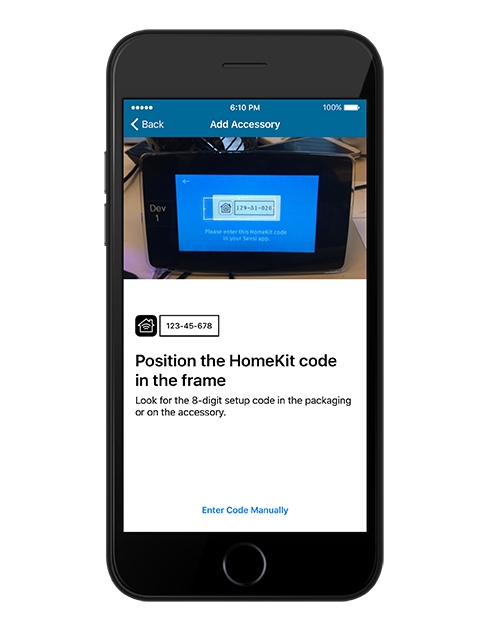
6. To finish, tap Next, then tap Done.
Another smart way we keep you connected to comfort.
If you’re an Apple user looking for a simple and secure way to control everything including thermostats, lighting, cameras, buttons and more, using Sensi as your HomeKit thermostat is the perfect way to integrate home comfort control into your lifestyle. This is just one more way that Sensi allows you to connect to home comfort from anywhere.