Sensi Lite smart thermostat Installation
Our thoughtfully designed Sensi app guides you through the install process to get on the wall and connected in 30 minutes or less.
Sensi Lite smart thermostat installation for the homeowner.
What else will you need for Installation?
- Small-tipped Phillips screwdriver
- Network name and password for your 2.4 GHz network
- Optional: Wire-cutter
Installation Guide
Step 1: Add your thermostat to the Sensi App
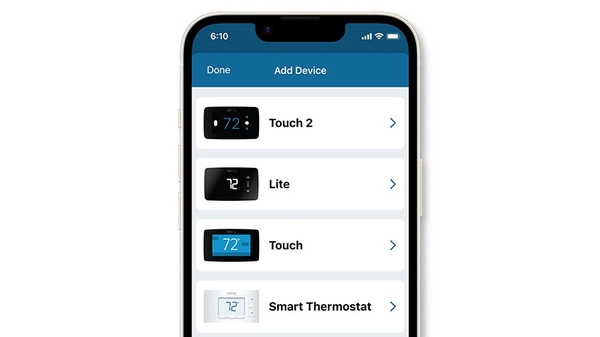
Once you have downloaded the Sensi app, and have created an account, you are ready to install the thermostat to your wall and connect it to Wi-Fi. If no thermostats are registered yet, tap the plus (+) sign to add a thermostat.
First, choose which thermostat you purchased. The Sensi Lite smart thermostat option is for the following model numbers:
- 1F76U-42WFB series
- ST25 series
Note: You can check your model number on the back of the thermostat cover.
Step 2: New installation or connect to Wi-Fi?
The app will ask you if this is a new installation or if you just need to connect to Wi-Fi.
If you answered “Connect to Wi-Fi,” please jump to Step 6 for instructions.
If you answered, “New Installation,” please continue to walk through the installation instructions.
Step 3: Remove old thermostat from wall
Turn off the power to your heating and air conditioning system before handling your thermostat wires.
Next, remove the old thermostat cover using a screwdriver, by pushing the pressure latch, or simply pulling the cover off. The Sensi app will prompt you to take a picture of your existing thermostat and old wiring in case you need it later. This can be helpful for troubleshooting with our technical support team if necessary. The picture you take will be saved to your camera roll or photo gallery.
Then, throw away any jumper wires. Sensi thermostats have a jumper wire built into them, and you will not need any jumper wires from your old unit.
Next, choose the terminal labels that have wires attached to them on your old thermostat. The app will tell you if you have a valid configuration. If you are getting an invalid configuration message, you can learn more about compatibility. Sensi Touch 2 smart thermostats require a c-wire.
After choosing the terminal labels, select what type of system you have, then label your wires. Using the provided wire label stickers, label your wires by removing one wire at a time. After all your wires are labeled, remove the old thermostat base from the wall.
Step 4: Secure new thermostat base to wall and connect wires
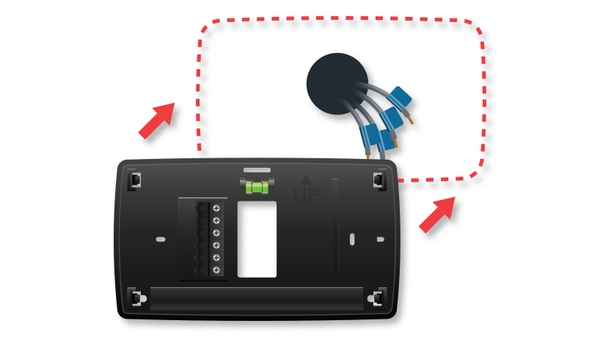
Use the provided mounting screws and secure the Sensi thermostat base to the wall.
Once the Sensi thermostat base is mounted and secured on the wall, insert the wires into the corresponding terminals and use a screwdriver to secure each wire.
Step 5: Scan QR code and attach thermostat cover
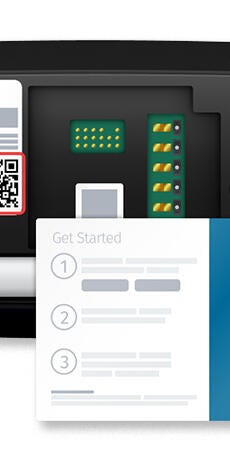
Step 6: Connecting to Wi-Fi and registering your thermostat
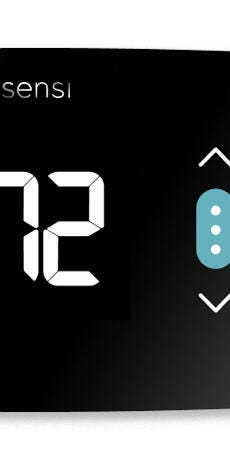
Start Using Sensi
Congratulations on successfully installing your Sensi thermostat. Press “Start Using Sensi Thermostat” to open the main screen on the app.
*Based on survey results of 2120 respondents that purchased and installed a Sensi Touch smart thermostat in 2018, approximately 70% reported installing in 30 minutes or less. Adding a common wire may impact installation time.


Need additional help?
Please browse our entire library of installation articles for assistance.
