Installation
Sensi Room Sensor Installation
See how easy it is to connect Sensi room sensors. Sensi room sensors are designed to remotely monitor temperature and humidity in different rooms when paired with a compatible Sensi smart thermostat.
Sensi room sensor Installation
See how easy it is to connect Sensi room sensors. Sensi room sensors are designed to remotely monitor temperature and humidity in different rooms when paired with a compatible Sensi smart thermostat.
Installation Guide
Step 1: Add sensor to your thermostat
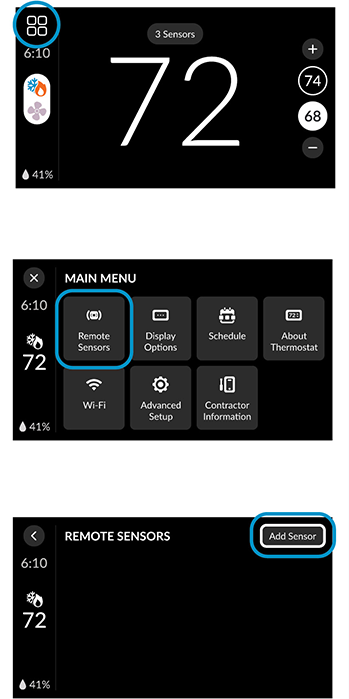
Step 2: Connect your sensors
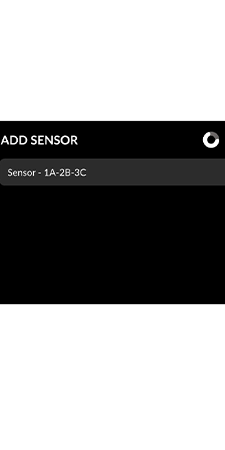
Step 3: Name your sensors
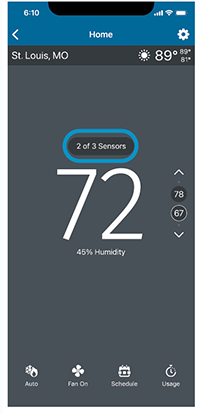
Step 4: Place or mount your sensors

Step 5: Prioritize your sensors


