Sensi Touch smart thermostat Installation
Our thoughtfully designed Sensi app guides you through the install process to get on the wall and connected in 30 minutes or less*
Sensi smart thermostat Installation
Installing a Sensi thermostat is quick, painless, and typically takes 30 minutes or less*
What else will you need for Installation?
- Medium-Tipped Phillips screwdriver
- Network name and password for your 2.4 GHz network
- Optional: Wire-cutter
Installation Guide
Step 1: Add your thermostat to the Sensi App
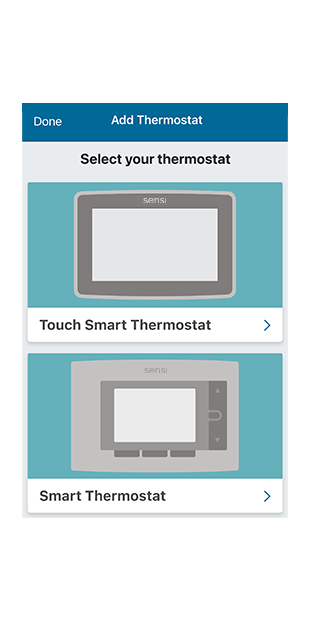
Step 2: Is your Sensi thermostat already on your wall?
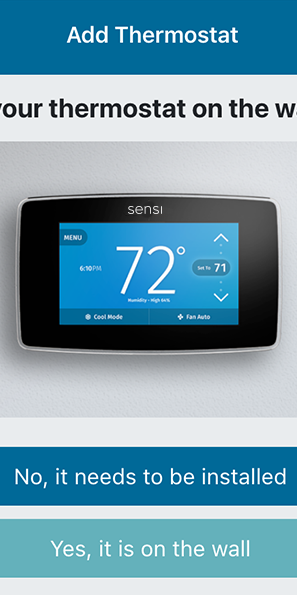
Step 3: Remove old thermostat from wall
|
Turn off the power to your heating and air conditioning system before handling your thermostat wires.
Next, remove the old thermostat cover using a screwdriver, by pushing the pressure latch, or simply pulling the cover off. The Sensi app will prompt you to take a picture of your existing thermostat and old wiring in case you need it later. This can be helpful for troubleshooting with our technical support team if necessary. The picture you take will be saved to your camera roll or photo gallery.
Then, throw away any jumper wires. Sensi thermostats have a jumper wire built into them, and you will not need any jumper wires from your old unit.
Next, choose the terminal labels that have wires attached to them on your old thermostat. The app will tell you if you have a valid configuration. If you are getting an invalid configuration message, you can learn more about compatibility. Sensi Touch smart thermostats require a c-wire.
After choosing the terminal labels, select what type of system you have, then label your wires. Using the provided wire label stickers, label your wires by removing one wire at a time. After all your wires are labeled, remove the old thermostat base from the wall. |
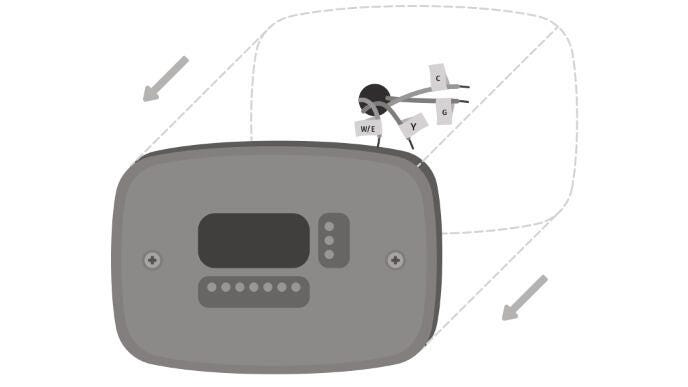 |
Step 4: Secure new thermostat base to wall
| Use the provided mounting screws and secure the Sensi thermostat base to the wall. | 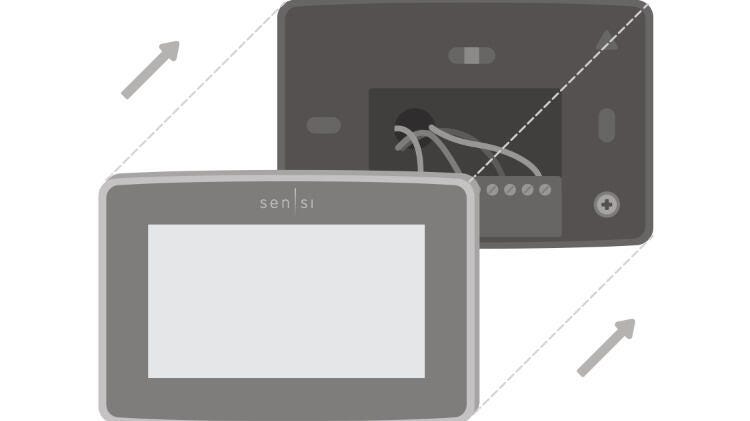 |
Step 5: Connect wiring and install face plate
|
Once the Sensi thermostat base is mounted and secured on the wall, insert the wires into the terminals. Simply push the wires into the terminal slots. Next, push the front display onto the thermostat base. If you used the “Backlight” feature, please make sure the switch is turned “Off” so you can control it from the display. Then, turn your power back on. |
 |
Step 6: Connecting to Wi-Fi and registering your thermostat
|
On the thermostat, press Menu, and then Wi-Fi. Depending on the Sensi thermostat version, you may see “Set up new network” or you may see two icons. If you see two icons, you’ll have the option to connect or bypass Apple HomeKit setup. The Wi-Fi connection process will be slightly different based on your device’s operating system (iOS/Android), Sensi thermostat app version, and the version of Sensi thermostat that you have. Next, you can select a name or choose a custom name for your thermostat. Press “Next” to continue. After successfully connecting your Sensi thermostat, the app will prompt you to register the thermostat. You can either choose the “Locate Me” option or fill in your street address, city, state, zip code, Country, and time zone manually. Press “Next” to continue. |
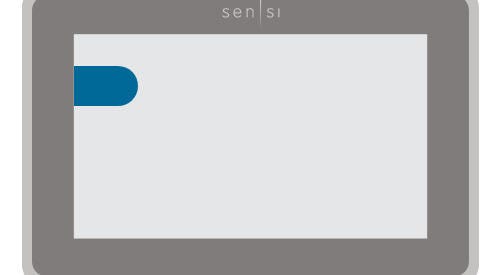 |
Start Using Sensi
Congratulations on successfully installing your Sensi thermostat. Press “Start Using Sensi Thermostat” to open the main screen on the app.

