Usage Reports
As part of our Energy Star certification, Sensi now provides emailed usage reports for your thermostat. There is an option to get an emailed monthly usage report, and you can also see daily and monthly usage data in the Sensi app as well.
Sensi App Usage Data
The in-app usage data shows you daily and monthly system runtime. If you don't have any system runtime for that day, it says "No Usage".
- Open the Sensi app.
- Tap on your thermostat name.
- Tap on the Usage icon in the bottom right hand corner.
- You can see your recent daily runtime data. Tap on any day to toggle the hour/minute breakdown.
- Tap on the Monthly Archive to see data from other months.
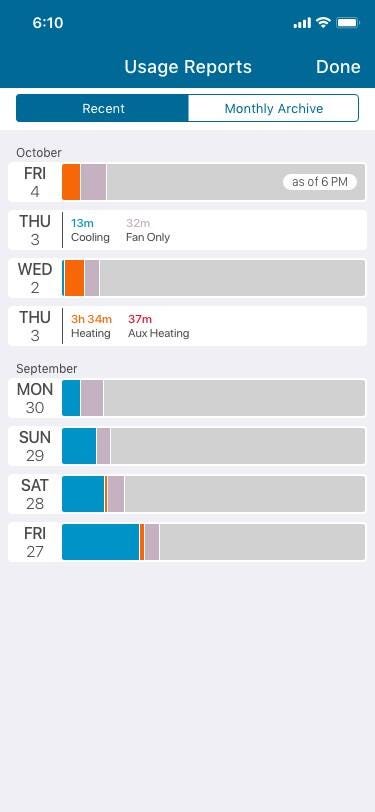
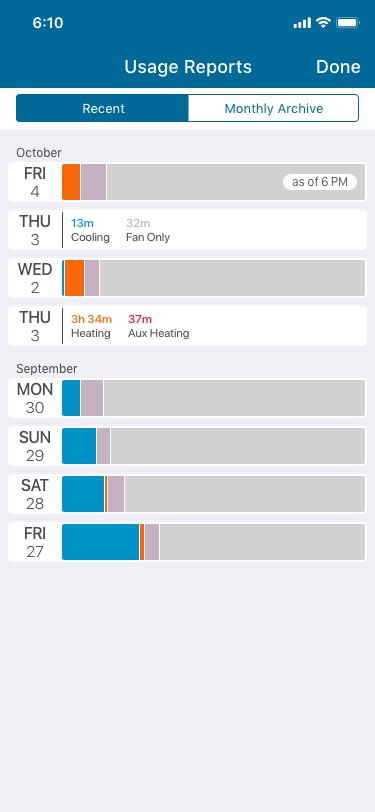
|
Orange bar refers to Heating Red bar refers to Auxiliary Heating Blue bar refers to Cooling Lavendar bar refers to Fan |
Emailed Usage Report
The emailed report contains system runtime, average humidity reading and filter reminders. If you have multiple thermostats on your Sensi account, you'll have a section for each one of your thermostats with the thermostat name at the top.
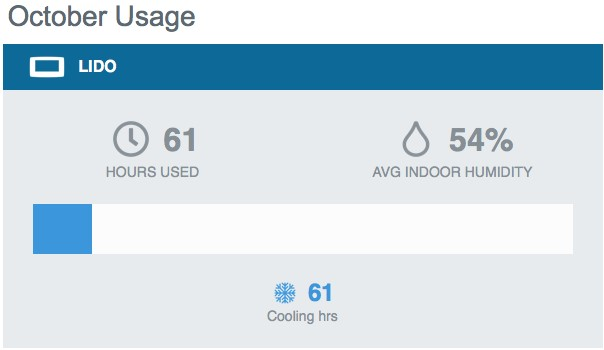
How do I sign up to receive usage reports?
If you want to receive usage reports, make sure you’re opted in. Here’s how to check:
- Open the Sensi app.
- Tap on the Account section.
- On iOS, tap on the person icon.
- On Android, tap on the 3 vertical dots.
- Tap on Email and Notifications.
- Make sure Sensi Info & Offers is toggled On.
- Navigate back to the main Sensi app screen.
Reach out to us
Our customer support is available 7 days a week.
